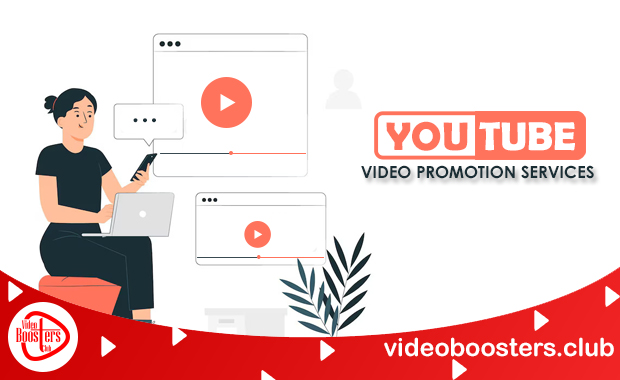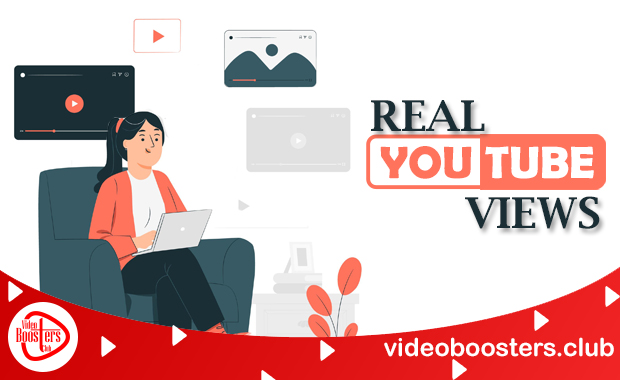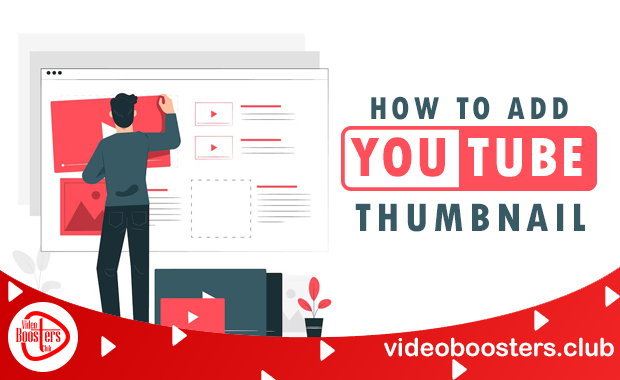
In the competitive environment of YouTube, first impressions matter greatly for video content creators. The thumbnail of what you have uploaded is the first thing people observe when they browse YouTube. Whether someone clicks on your video or scrolls past it depends on how appealing the thumbnail is. In this comprehensive guide, we’ll explore how to add YouTube thumbnail effectively in just 7 simple steps, along with why this seemingly small element is crucial to build a successful YouTube channel.
If you’ve ever wondered what makes some videos attract more clicks than others, thumbnails are often the secret ingredient. Let’s get started and discover how to optimize your thumbnails and increase views on YouTube.
What is YouTube Thumbnail?
The thumbnail of what you have uploaded is the first thing people observe when they browse YouTube. Think of it as the cover of a book—it gives potential viewers a sneak peek into what your content is about. Thumbnails are displayed on YouTube’s search results, suggested videos, and playlists, acting as a visual cue for your video’s content.
Key Characteristics of a Good YouTube Thumbnail:
- Eye-catching visuals: Bright colors, bold text, and clear imagery.
- Relevance: Accurately represents the video content.
- High resolution: Minimum dimensions of 1280 x 720 pixels.
- Readable text: Large, easy-to-read fonts.
- Consistent branding: Maintains a style that reflects your channel’s identity.
According to statistics, custom thumbnails have been discovered in more than 90% of the top-performing YouTube videos. This shows just how important it is to create and upload a thumbnail that stands out.
Why Should Every Creator Give Importance To YouTube Video Thumbnail?
YouTube thumbnails are more than just a decorative element—they’re a powerful tool to boost your channel’s visibility, engagement, and overall success. Here’s why:
1. Improves Click-Through Rate (CTR)
Thumbnails directly influence your video’s CTR, a critical metric that determines how often your video is clicked compared to how often it’s shown. A high CTR tells YouTube algorithm that your video is engaging, increasing its chances of being recommended.
2. Enhances Branding
Your channel will have a visual impact if you keep your thumbnail design constant. Over time, viewers will recognize your content at a glance, fostering loyalty and trust.
3. Sets Viewer Expectations
A well-designed thumbnail provides a quick snapshot of what your video is about. This helps in attracting the right audience, reducing bounce rates.
4. Boosts Searchability
Custom thumbnails often include keywords or visual elements related to the video’s topic, improving your SEO performance. Combined with a strong title and description, it can make your video rank higher in YouTube search results.
5. Increases Watch Time
When your thumbnail attracts the right audience, viewers are more likely to stay and watch your video in its entirety. This contributes to better engagement metrics, which further boosts your YouTube watch time.
How to Add YouTube Thumbnail in 7 Easy and Quick Steps
Now that we understand the importance of thumbnails, let’s go through the step-by-step process of how to add a YouTube thumbnail to your videos. Whether you’re a beginner or an experienced creator, these steps will ensure your thumbnails are uploaded efficiently.
Step 1: Enable Custom Thumbnails
Prior to adding custom thumbnails, you need to confirm your YouTube account. Without this, the option to upload a custom thumbnail won’t be available.
How to Verify Your YouTube Account:
- Go to YouTube Studio.
- Click on Settings in the left-hand menu.
- After choosing Channel, select the Feature Eligibility tab.
- Choose “Features that require phone verification,” then click “Verify phone number.”
- Submit your phone number and the verification code that was issued to you over the phone or via SMS.
Once verified, you’ll unlock the ability to upload custom thumbnails.
Step 2: Create an Engaging Thumbnail
Designing the thumbnail is where creativity comes into play. Use tools like Canva, Photoshop, or Fotor to create professional-looking thumbnails.
Key Tips for Designing a Thumbnail:
- Use high-quality images: Thumbnails that are pixelated or blurry may turn off visitors.
- Include text overlays: Highlight the video’s key message using bold and readable fonts.
- Conform to the proper measurements: Make use of a 16:9 aspect ratio and 1280 x 720 pixels.
- Incorporate branding: Add your logo or channel colors for consistency.
- Experiment with faces: Faces with expressions in close-up usually attract attention.
Step 3: Upload Your Video
- The camera icon, or “Create” button, is situated in the top right corner.
- Select Upload video.
- Choose the video file from your computer.
During the upload process, you’ll be prompted to add details like the title, description, and tags.
Step 4: Add Your Thumbnail
Once you’ve uploaded the video file, follow these steps to upload your custom thumbnail:
- Scroll down to the Thumbnail section.
- Click Upload Thumbnail.
- Select your pre-designed thumbnail file from your computer.
A thumbnail should be in one of the following approved formats: JPG, PNG, or GIF.
Step 5: Optimize Metadata
While adding your thumbnail, don’t forget to optimize your video metadata. This includes:
- Title: Use your focus keyword (e.g., “How to Get Views on YouTube”).
- Description: Add suitable keywords and a short overview of your video.
- Tags: Add related keywords to improve discoverability.
Step 6: Preview Your Thumbnail
Before publishing your video, preview the thumbnail to ensure it looks good across different devices (desktop, mobile, and tablets). You may do this directly with YouTube Studio.
Step 7: Save and Publish
Once satisfied with your thumbnail and video details, click Save or Publish (depending on whether you’re scheduling or uploading immediately). Your thumbnail is now live!
Conclusion
Adding a YouTube thumbnail may seem like a small step, but its impact on your channel’s success cannot be overstated. By following these 7 simple steps, you can create and upload thumbnails that attract viewers, improve your click-through rates, and boost overall engagement.
Remember, a compelling thumbnail is your video’s first impression, so invest time in creating one that stands out. Combine it with a strong title and engaging content, and you’re well on your way to YouTube success. Now that you know how to add YouTube thumbnail, it’s time to put these steps into action. Start designing eye-catching thumbnails today and watch your channel thrive!