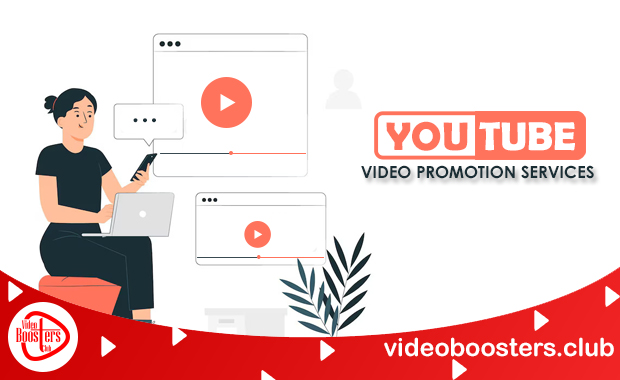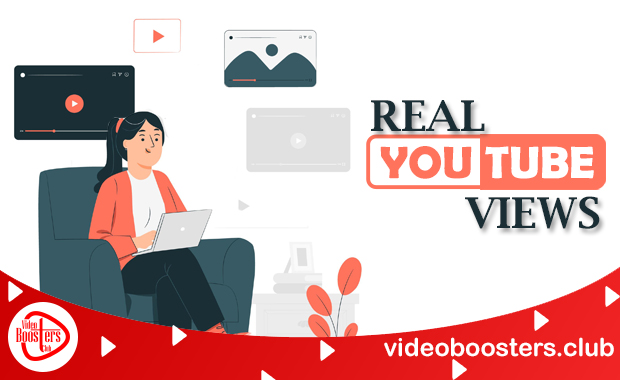If you’re serious about growing your YouTube channel, there’s one tool you absolutely need to master — the YouTube Studio dashboard.
Imagine having a personal control room where you can track your latest video performance, see how your audience is responding, discover growth opportunities, and get alerted to potential problems — all in one place. That’s exactly what the YouTube Studio dashboard offers.
Many new creators overlook its power. They click “upload” and cross their fingers. But smart creators know that success on YouTube isn’t just about creating content — it’s about managing it strategically.
The YouTube Studio dashboard acts like your behind-the-scenes assistant. It facilitates understanding of what is effective, what is not, and what actions should be taken next. Whether you’re checking your click-through rates, replying to comments, or tracking subscriber growth, it all begins right here.
In this comprehensive guide, we’ll break down exactly what the YouTube Studio dashboard is, how it works, and how you can use it to unlock the full potential of your channel.
What is YouTube Studio Dashboard?
The YouTube Studio dashboard is the main interface that every creator sees after logging into YouTube Studio. It’s designed to provide a high-level overview of your channel’s performance, updates, and management tools—all in one place.
Think of it as your content control room. It helps you:
- Monitor your videos’ performance
- Review important notifications from YouTube
- Manage your channel’s settings
- View analytics, comments, and revenue data
- Stay updated with YouTube news and policy changes
Core Elements of the YouTube Studio Dashboard
To truly understand the capabilities of the YouTube Studio dashboard, let’s break down its essential components:
Dashboard
This is your landing page, offering a high-level view of your channel’s health. It typically displays cards showing the performance of your latest upload, a real-time subscriber count, and any important news or updates from YouTube.
Content
This section is your content library. Here, you can view and manage all your uploaded videos, live streams, community posts, and stories. You can edit titles, descriptions, and tags, change visibility settings, and check for any copyright claims.
Playlists
A dedicated area to create, organize, and manage your video playlists. A YouTube playlist that is well-organized can substantially increase the amount of time viewers spend watching your content by directing them to additional content.
Analytics
This is arguably the most critical section of the YouTube Studio dashboard. It’s a treasure trove of data that provides deep insights into your channel’s performance. The Analytics section is further divided into several tabs:
- Overview: This gives you a summary of your channel’s key metrics, including views, watch time (in hours), subscriber growth, and estimated revenue.
- Content: This tab allows you to analyze the performance of your individual content formats, such as videos, Shorts, and live streams. The content that is generating the most views and engagement can be identified.
- Audience: Content strategy involves understanding those who are viewing your videos. This tab provides valuable demographic data, including the age, gender, and geographic location of your viewers. It also shows you when your audience is most active on YouTube, which can help you determine the best times to upload.
- Reach: This tab reveals how viewers are discovering your channel. It breaks down your traffic sources, such as YouTube, suggested videos, browse features, and external sources. A key metric here is the impressions click-through rate (CTR), which measures how often viewers click on your video after seeing its thumbnail.
- Research: A relatively new but powerful feature, the Research tab helps you explore what your audience and viewers across YouTube are searching for. This can be an invaluable tool for brainstorming new video ideas.
Comments
This is your central hub for community management. You can view, filter, and respond to comments on your videos. Engaging with your audience in the comments section is a vital way to build a loyal community.
Subtitles
This is the location where you can upload and manage subtitles for your videos. Adding subtitles makes your content accessible to a wider audience, including viewers who are deaf or hard of hearing, or those who speak different languages.
Copyright
This section helps you manage any copyright claims or strikes against your channel. It’s essential to monitor this to ensure your channel remains in good standing with YouTube’s policies.
Monetization
For creators in the YouTube Partner Program, this is where you can manage your monetization settings, including ad formats and channel memberships. For those not yet eligible, this section tracks your progress toward meeting the YouTube Partner Program requirements (currently 1,000 subscribers and 4,000 public watch hours in the last 12 months, or 10 million verified views of the public shorts over the past 90 days).
Customization
This is where you can brand your channel. You can customize your channel’s layout, including adding a channel trailer for new visitors and featuring sections for your best content. You can also upload a profile picture, banner image, and video watermark to create a consistent brand identity.
Audio Library
A fantastic resource provided by YouTube, the Audio Library offers a vast collection of free music and sound effects that you can use in your videos without worrying about copyright issues.
How to Optimize Your Channel Using the YouTube Studio Dashboard
The YouTube Studio dashboard isn’t just a passive display of statistics—it’s a dynamic toolkit that allows you to fine-tune every aspect of your YouTube strategy. By learning to interpret its features and metrics, creators can make data-driven decisions that lead to higher engagement, better content performance, and sustained channel growth.
Here’s how to fully utilize the YouTube Studio dashboard to optimize your channel like a professional:
1. Power of Analytics for Smarter Content Creation
Your YouTube Analytics is not just a report card; it’s a roadmap. Here’s how to apply it to inform your choices on content:
Uncover Winning Video Ideas
Dive into the “Reach” tab and look at your “Traffic source: YouTube.” This will show you the exact search terms viewers are using to find your videos. These keywords are a goldmine for future video ideas. If you see a particular keyword driving a lot of traffic, it’s a clear signal that there’s a demand for content on that topic.
Furthermore, the “Research” tab allows you to explore popular search terms related to your niche, helping you stay ahead of trends.
Craft Compelling Thumbnails and Titles
Your impressions click-through rate (CTR) in the “Reach” tab is a direct reflection of how effective your thumbnails and titles are. A high number of impressions with a low CTR (typically below 2-10%, though this varies by niche) suggests that while your video is being shown to people, your YouTube thumbnail and title don’t captivate them enough to click.
Experiment with different thumbnail designs—using bold text, expressive faces, and clear imagery—and A/B test different title formats to see what resonates best with your audience.
Boost Watch Time and Audience Retention
The “Engagement” tab holds the key to keeping your viewers hooked. The audience retention graph shows you, second by second, when viewers are dropping off. Observe the first 15–30 seconds carefully. A sharp drop-off at the beginning of your video might indicate a weak intro. Use this data to identify patterns.
Are viewers leaving during long, unengaging segments? Are they skipping certain parts? Make use of this feedback to further improve the structure and tempo of your subsequent videos. The goal is to create a viewing experience that holds your audience’s attention from start to finish. According to YouTube, channels with higher audience retention are more likely to be recommended by YouTube algorithm.
Tailor Content to Your Audience
The “Audience” tab is your direct line to understanding who is watching your content. Knowing the age, gender, and geographic location of your viewers can help you create more targeted and relatable content. For instance, if you have a large audience in a particular country, you might consider incorporating culturally relevant references or creating content that addresses their specific interests.
The “When your viewers are on YouTube” chart is also incredibly valuable. By scheduling your videos to go live when the majority of your audience is active, you can maximize initial viewership and engagement.
2. Fostering a Thriving Community
The YouTube Studio dashboard provides the tools you need to build a strong and engaged community around your channel:
Meaningful Comment Interaction
The “Comments” tab allows you to efficiently manage your audience’s feedback. Use the filter options to find unanswered questions or comments from your subscribers. Answering viewer comments on your videos not only strengthens community engagement but also boosts your channel’s credibility in the eyes of the YouTube algorithm. You can also pin a particularly insightful comment or a comment that provides additional information to the top of the comment section.
Utilize Community Posts
For eligible channels, the Community tab is a powerful way to engage with your audience outside of video uploads. Use it to post polls, ask questions, share behind-the-scenes content, or promote your upcoming videos. This keeps your audience engaged and invested in your channel even when you don’t have a new video ready.
3. Optimizing for the YouTube Algorithm
Although the YouTube algorithm is complex and ever-evolving, you can align your content with its key signals by leveraging the insights provided in your YouTube Studio dashboard:
Prioritize Watch Time and Engagement
YouTube’s primary goal is to keep users on the platform for as long as possible. Therefore, the algorithm favors videos and channels that have high watch time and strong engagement (likes, comments, shares). By using the strategies mentioned above to improve your audience retention and foster community interaction, you’re sending positive signals to the algorithm.
Drive Subscriptions
The dashboard prominently displays your subscriber growth. While views are important, subscribers represent your most loyal audience. Encourage viewers to subscribe to your videos and use YouTube end screens and cards to make it easy for them to do so. A growing subscriber base indicates to YouTube that your channel is providing value.
Leverage Playlists
By organizing your videos into logical playlists in the “Playlists” section, you encourage binge-watching. When a viewer finishes one video in a playlist, the next one automatically starts, significantly increasing their session watch time on your channel.
4. Streamlining Your Workflow
The YouTube Studio dashboard is also designed to make your life as a creator easier:
Efficient Content Management
The “Content” tab allows for bulk edits, saving you a significant amount of time. You can change the titles, descriptions, or tags of multiple videos at once. You can also easily check the YouTube monetization status and any restrictions on your videos at a glance.
Schedule with Consistency
Consistency is key on YouTube. One useful feature is the option to plan the release of your videos for a later time and date. This allows you to maintain a regular upload schedule, even if you’re busy or on vacation.
Conclusion
The YouTube Studio dashboard isn’t just a management tool—it’s your daily guide to becoming a better content creator. It offers powerful insights and operational features that allow you to track performance, engage with your audience, and grow your channel more strategically.
By learning how to interpret the data it offers—and acting on that data—you can consistently improve your content, increase engagement, and reach your channel goals faster.
Don’t ignore the dashboard. Open it, explore it, and use it daily. The more familiar you are with the YouTube Studio dashboard, the more control you’ll have over your YouTube success.